醫健通eHealth App Goes Live – Your Participation Matters
Developed by the Electronic Health Record (eHR) Office, the mobile app “醫健通eHealth” (App) is a simple and integrated platform which not only provides citizens with useful health information, but also enables users who have registered with the eHR Sharing System (eHealth) to view parts of their eHRs. It also provides a series of functions, with the aim to encourage citizens to proactively manage their own health. By showing the App’s user interface, this issue of eHealth news is going to introduce to you its practical functions as well as the steps to download and use!
Eight Important Functions
The functions of the eHealth App will be launched progressively. The following eight main functions were provided at initial launch.
Basic Functions:
(1) Obtain public health information and news, such as the latest health issues and the Public-Private Partnership (PPP) Programmes conveniently;
(2) Search for healthcare providers (HCPs) and doctors of different health programmes in one stop;
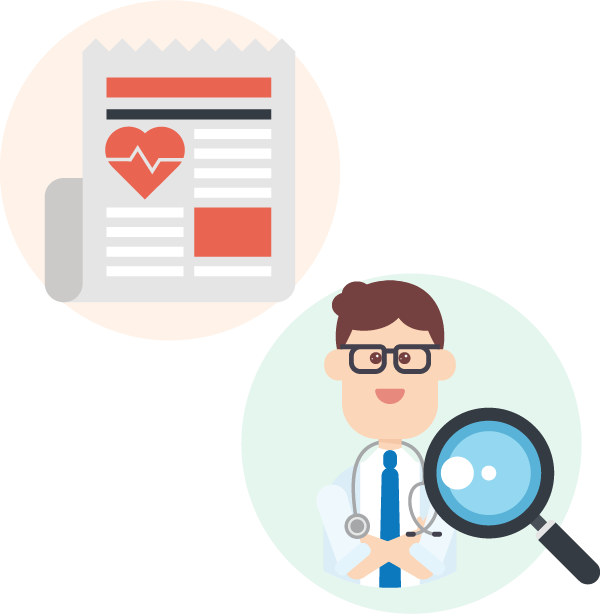
Full Functions (for users who have registered with eHealth):
(3) View parts of the eHRs in eHealth, including appointments, medications, allergies and vaccination records;
(4) Add medical appointments to the mobile phone calendar and set reminders;
(5) Self input health information and data, including vaccination and child growth records;
(6) Manage eHealth account, such as giving or changing sharing consent to HCPs, updating communication means, etc.;
(7) Check the transaction history and balance of the Elderly Health Care Voucher Scheme, and service quotas of other PPP Programmes; and
(8) Manage the eHealth accounts for children aged under 16.
For details, please refer to the eHealth App thematic website.
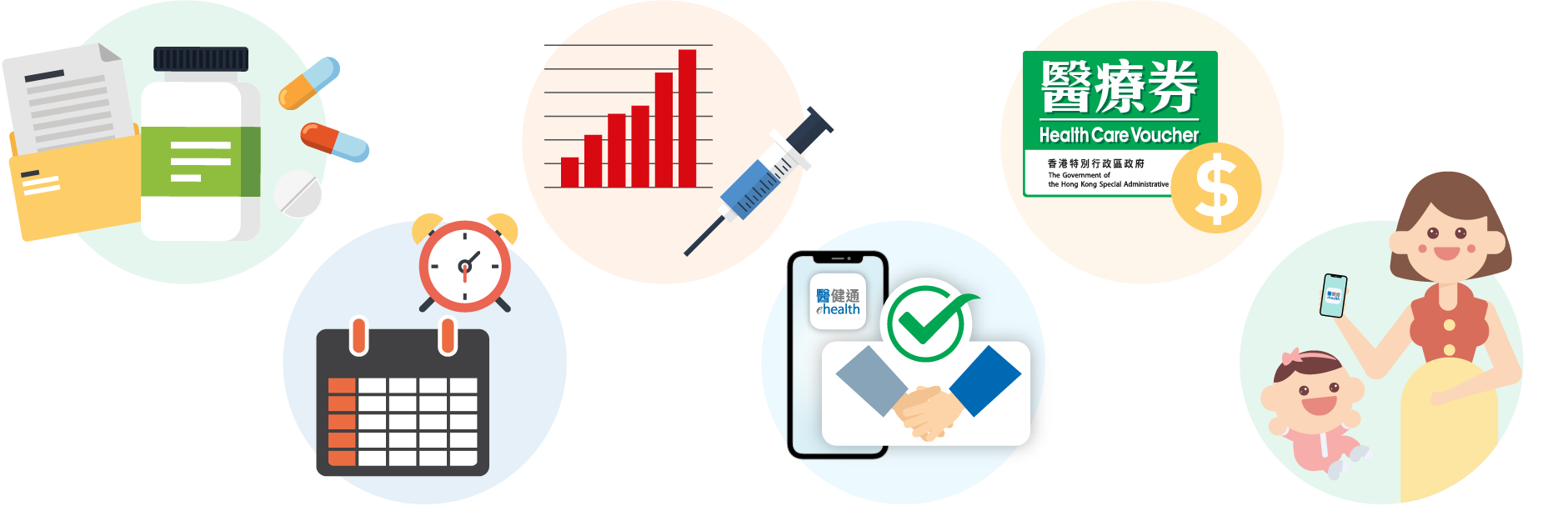
First Time Download and Installation
Citizens can scan the QR code on the right to download the App. To use and manage the functions related to eHealth account, please first register with eHealth (refer to the eHealth website for details of registration means), and then just follow the five simple steps below to complete the identity authentication of the App -
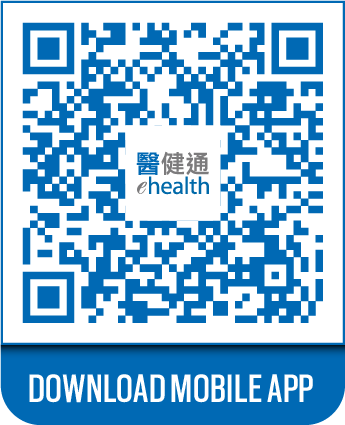

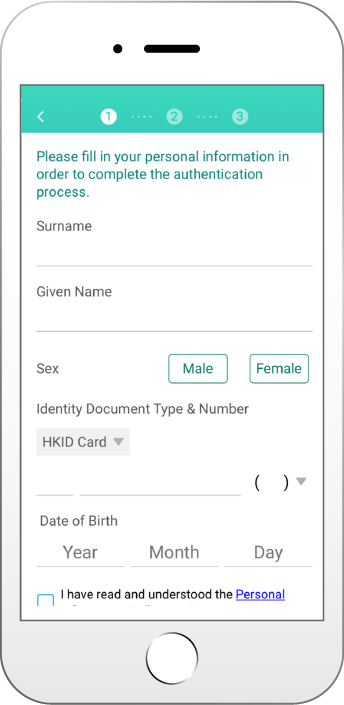
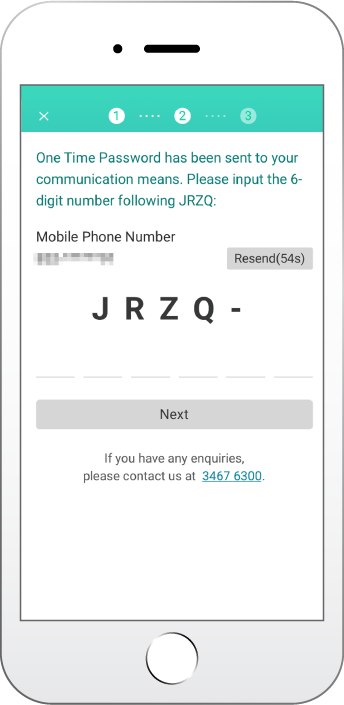
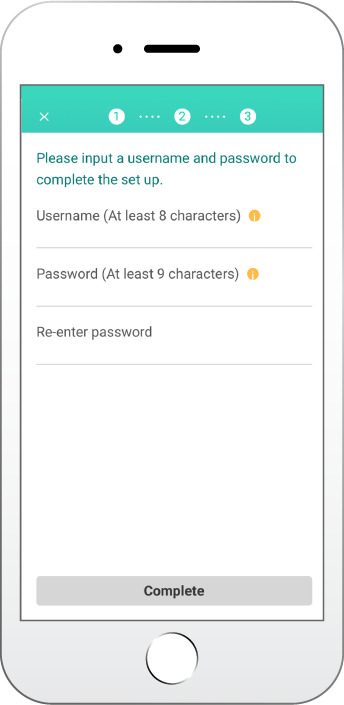
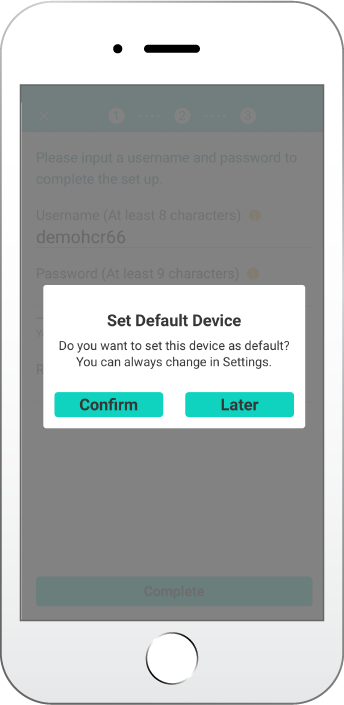
FAQs for New Users
The eHR Office will also deploy mobile registration teams to different locations to assist citizens in registering with eHealth and downloading the App. Citizens who download the App and successfully complete account authentication on-site will be given a souvenir.
Download the “醫健通eHealth” App now to experience the new mode for managing your and family members’ health anytime, anywhere!







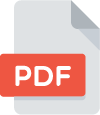 Download PDF (Full Version)
Download PDF (Full Version)



